TROUBLESHOOTING TIPS TO RESOLVE CANON CARTRIDGE INK ERROR
Canon cartridge ink error is one of the inescapable error codes while reusing refilled cartridge or re manufactured cartridges on your Canon printer.
Mainly such error is faced because of the chip in the cartridge still responding as low or empty in the level of ink inside. As it is not possible to reset the chip inside the cartridge, due to which when you refill your empty cartridge it still responds as empty or low.
If you have refilled your Canon printer cartridge properly, then you can be assured that there is nothing wrong with the cartridge and you can, in fact, ignore the error by selecting “OK” option to continue with printing your documents.
As with the vast range of printers in Canon printer series, some models especially the inject printer series would not proceed to print until the error code is removed. It would prompt error stating Canon printer ink is low or empty.
To resolve issues with such printer models, you can simply long press the “Stop/Reset or Color start” key for around five to ten seconds on the printer. As you long press the button, it would switch off the printer by closing the display screen and stopping the blinking of lights.
Within a few moments, the print would automatically reboot and start to print your document files. There are various other troubleshooting methods mentioned below that can be utilised to maintain and improve refilled Canon ink cartridge processing.
· Regularly perform maintenance of printer by properly cleaning the printer and testing alignment while inserting new or refilled ink cartridge.
· Conduct mock printouts to test proper function and alignment of ink cartridge.
· If Canon printer fails to detect the new or refilled cartridge, then remove the ink cartridge from the printer and gently clean the linking socket with a tissue paper or dust-free cloth.
· Try to clean the surface of linking points as there could be dust or carbon accumulated around it, which would prevent the linking of the ink cartridge with the printer.
· If your printer still fails to detect the ink cartridge, then in such a case remove the ink cartridge out of the printer then switch the printer off and remove the plug from the power socket.
· After twenty to thirty seconds switch back on the printer and reinsert the ink cartridge back to its slot and hopefully, you will be able to print your documents with ease.
· Sometimes the new cartridge is kept upside down or in such condition that ink inside the cartridge stays stagnant for months on a shelf due to which the ink inside the cartridge does not flow smoothly through the print head.
· To resolve such an issue, simply place the ink cartridge on a napkin or paper towel with its print head facing the cloth.
· Now let it sit in the same situation until the ink starts to flow out of the print head and then place it back inside the cartridge slot and start printing your documents.
Hopefully, by the above troubleshooting methods and tips, you will resolve your Canon cartridge ink error and get back to printing your required documents with ease.
Shery Williams is an employee at a top email service provider company in the day, and a technical writer at night. She is passionate about writing troubleshooting tips, beginner’s guides, news, and other articles on varied topics. She has written majorly on Canon printer support, HP printer and Epson printer.
Mainly such error is faced because of the chip in the cartridge still responding as low or empty in the level of ink inside. As it is not possible to reset the chip inside the cartridge, due to which when you refill your empty cartridge it still responds as empty or low.
If you have refilled your Canon printer cartridge properly, then you can be assured that there is nothing wrong with the cartridge and you can, in fact, ignore the error by selecting “OK” option to continue with printing your documents.
As with the vast range of printers in Canon printer series, some models especially the inject printer series would not proceed to print until the error code is removed. It would prompt error stating Canon printer ink is low or empty.
To resolve issues with such printer models, you can simply long press the “Stop/Reset or Color start” key for around five to ten seconds on the printer. As you long press the button, it would switch off the printer by closing the display screen and stopping the blinking of lights.
Within a few moments, the print would automatically reboot and start to print your document files. There are various other troubleshooting methods mentioned below that can be utilised to maintain and improve refilled Canon ink cartridge processing.
· Regularly perform maintenance of printer by properly cleaning the printer and testing alignment while inserting new or refilled ink cartridge.
· Conduct mock printouts to test proper function and alignment of ink cartridge.
· If Canon printer fails to detect the new or refilled cartridge, then remove the ink cartridge from the printer and gently clean the linking socket with a tissue paper or dust-free cloth.
· Try to clean the surface of linking points as there could be dust or carbon accumulated around it, which would prevent the linking of the ink cartridge with the printer.
· If your printer still fails to detect the ink cartridge, then in such a case remove the ink cartridge out of the printer then switch the printer off and remove the plug from the power socket.
· After twenty to thirty seconds switch back on the printer and reinsert the ink cartridge back to its slot and hopefully, you will be able to print your documents with ease.
· Sometimes the new cartridge is kept upside down or in such condition that ink inside the cartridge stays stagnant for months on a shelf due to which the ink inside the cartridge does not flow smoothly through the print head.
· To resolve such an issue, simply place the ink cartridge on a napkin or paper towel with its print head facing the cloth.
· Now let it sit in the same situation until the ink starts to flow out of the print head and then place it back inside the cartridge slot and start printing your documents.
Hopefully, by the above troubleshooting methods and tips, you will resolve your Canon cartridge ink error and get back to printing your required documents with ease.
Shery Williams is an employee at a top email service provider company in the day, and a technical writer at night. She is passionate about writing troubleshooting tips, beginner’s guides, news, and other articles on varied topics. She has written majorly on Canon printer support, HP printer and Epson printer.

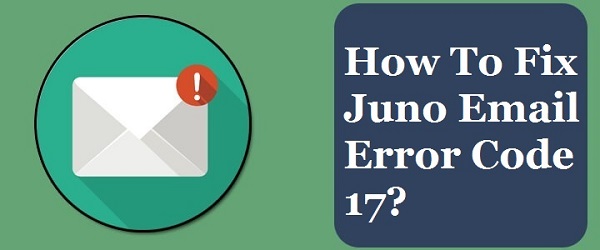
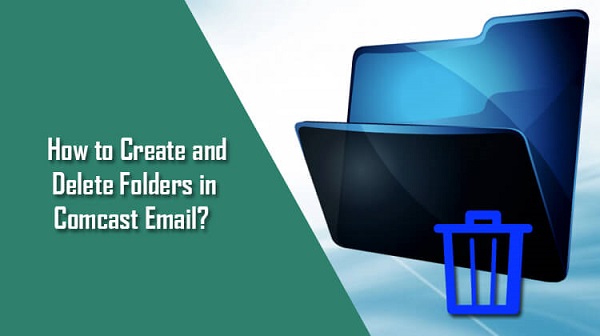
Comments
Post a Comment