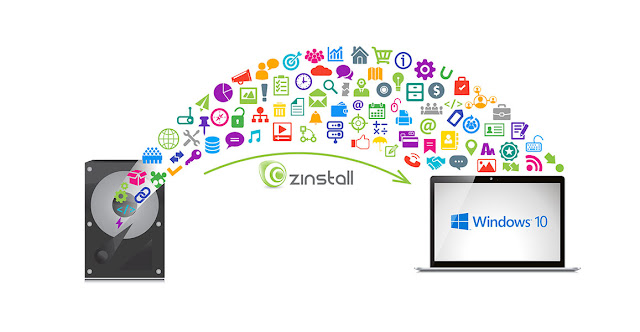Archero: 5 Tips and Tricks to Defeat your Enemies

Archero, short for Archer Heroes, is a game wherein you are the lone archer, and you have to fight the evil. It is one of the best mobile RPG games that successfully consolidates RPG elements with simplistic mobile mechanics. If you are looking for an innovative and fresh game, then you should definitely try Archero. In this blog, I will discuss the best tips and strategies to defeat evil and win in Archero. 5 Tips and Tricks to Defeat Evil and Survive in Archero 1. Be on your toes In the game, you have to make use of the joystick for moving around. When you stop moving, you get shot. It is hard as you will be out in the open. In order to survive, you need just to dodge your enemies and protect yourself from the arrows. Keep moving around and dodging your enemies. When you see a projectile headed in your direction, you shall have sufficient time for avoiding it. This can become complex as multiple enemies shoot at your at once. The best way to tackle multiple enemies is to go to...